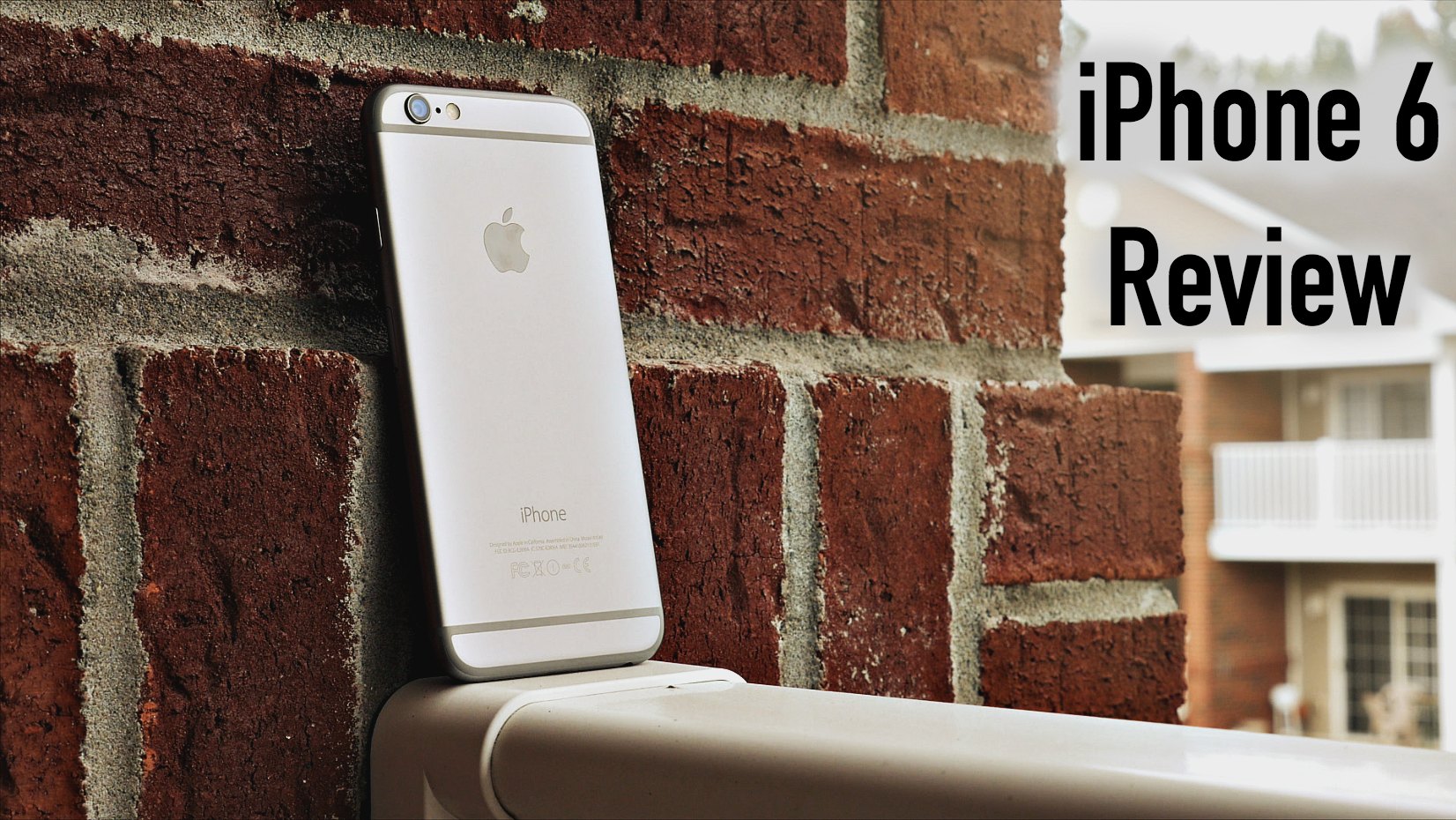Transcript:
This is the iPhone 6, one of two new Apple iPhones in 2014. Let’s start off with the new design. I wasn’t a big fan of the new design when I first saw it online because of the two awkward horizontal antennas on the back, but since I’ve owned it, the design has definitely grown on me. Even though I do still believe the 4s and 5s are the best looking iPhones to date. The iPhone 6 has new curved edges which I personally like, but it does make the phone more slippery so it’s a good idea to put a case on to prevent the phone from slipping out of your hands. The iPhone 6 is super lightweight. It’s lighter and thinner than the 5s, but since it is so thin the camera sticks out a little bit on the back, but again a case will make this a non-issue. Apple also changed the location of the power button. It’s now on the side instead of the top which makes it easier to press because of the phone’s larger size. Of course the most important new feature of the iPhone 6 is the new screen size. It has a 4.7” Retina display with a resolution of 1334×750. So it’s not sporting a full 1080p display like some other smartphones on the market which is kind of a bummer, but don’t get me wrong this screen is still very very crisp. Colors look vibrant and I can’t see any pixelation no matter how close I get. The larger screen definitely comes in handy when I’m reading and responding to emails, even though currently a lot of apps are just blown up to fit the larger screen. Hopefully these apps will get updates soon. The 4.7” is definitely the sweet spot for me. The phone fits perfectly in all my pockets, and it doesn’t consume half of my face when I’m talking on it, or when I’m just talking to myself. The iPhone 6 is faster with its new 64-bit dual core A8 chip. iOS 8 runs beautifully. Apps open and load pretty quickly. There’s no lag whatsoever even for spotlight search which is probably the first time an iPhone has done that. And a lot of people forget how useful and fast Touch ID is on the new iPhone 6. I mean, seriously. It also has new and improved WiFi along with built-inNFC for Apple Pay. The iSight camera is one of the best new features of the iPhone 6. It’s still an 8-megapixel camera but it has a new sensor with a new feature called Focus Pixels which is also known as phase detection AutoFocus. But whatever you choose to call it, we can all agree that it’s awesome. The camera focuses so much faster than the 5s, and it takes some great looking photos even in low light or pitch black situations. The camera is also able to record videos in full 1080p at 60 frames per second and super slow-mo 240 frames per second in 720p. It also has cinematic video stabilization which makes shaky videos look smoother and more cinematic. Also has a cool time lapse mode too. If this wasn’t an iPhone it would almost be worth it just for the camera itself. I just wish they would have made the front facing camera better than it is. Still pretty crappy for selfies in my opinion. Finally, let’s talk about the battery. It’s not that it’s bad, but it’s just not that much better. On a normal day of pretty heavy usage I can make it through my normal 16 hours without having to charge it, but it still needs to be charged every night, just like with my 5s. I can start off with 100% at 7am and by 8pm it’s at less than 20% but that’s after going through the day streaming Spotify over LTE, web surfing, checking email, listening to music over Bluetooth, all that stuff. So it lasts long enough for a day, but I was just hoping for a little bit more. Should I get rid of my 6 for the 6 Plus to get more battery life? No, I’m okay with charging every night and I can truly say, at least for now, that I’m happy with my iPhone 6. I think you’ll be too.
By Andy Slye