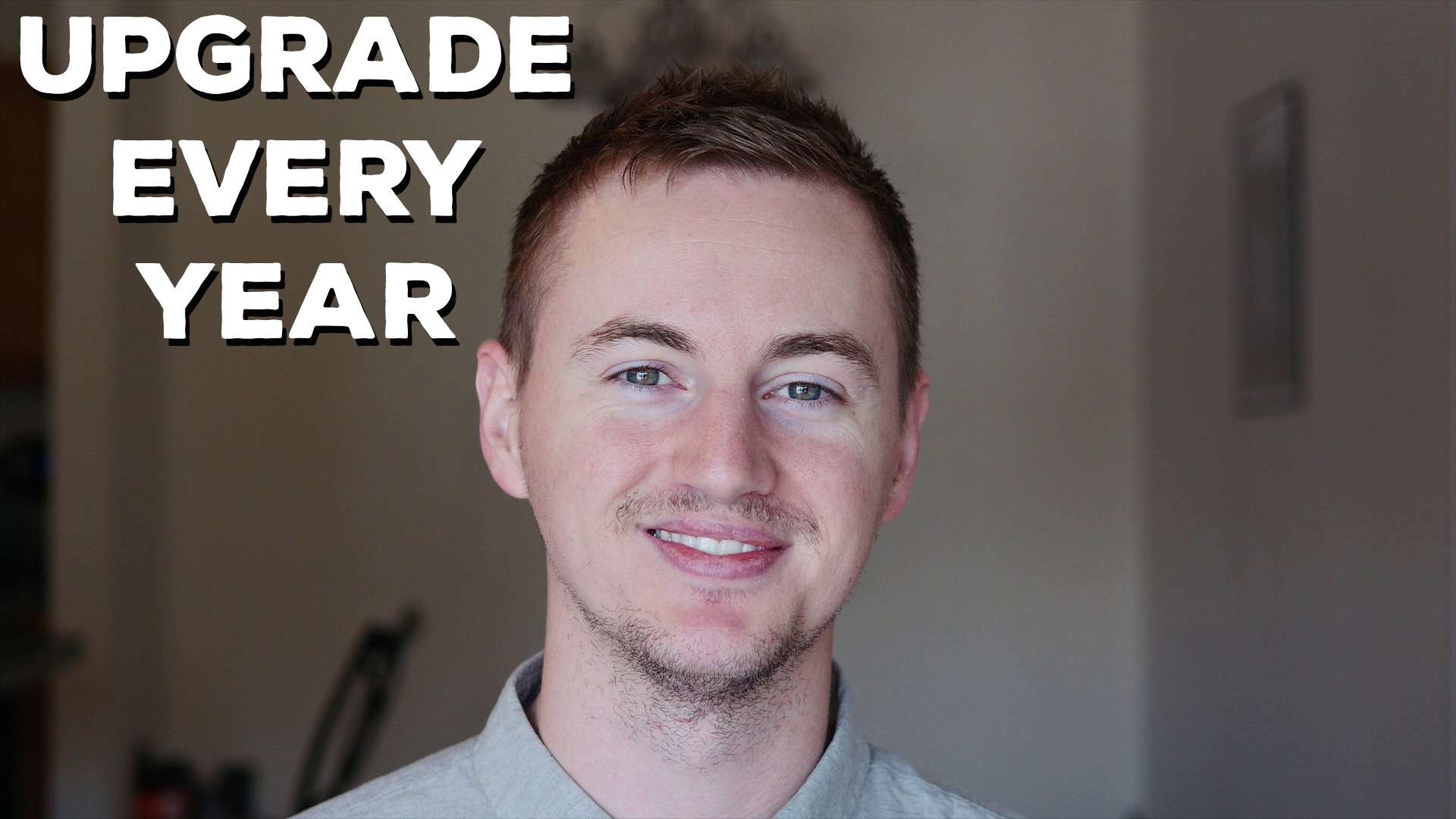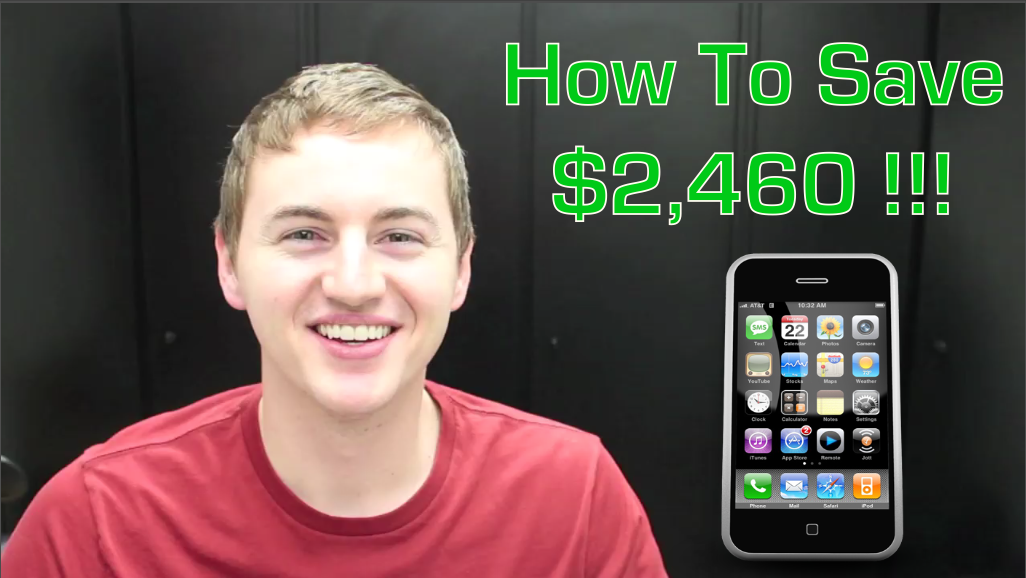The Apple iPhone 6s was released in September 2015, and it’s been my only phone since then. Here is my full review so far.
Compared to the iPhone 6 the 6s has double the RAM, Apple’s newest A9 processor, an improved GPU, better cameras, stronger display glass, and a stronger aluminum exterior. The iPhone 6s looks nearly identical to the iPhone 6. You probably won’t even be able to tell them apart if you’re looking at them side by side. However, the iPhone 6s is slightly thicker and heavier due to the new 7000-series alloy back which is stronger but also slicker. Since it is so slick I do recommend keeping a case on it. My favorite is the Spigen Ultra Hybrid. The good news is that since the design is almost exactly the same, most iPhone 6 cases will fit the iPhone 6s.
The iPhone 6s still has the same 4.7″ 1334 x 750 IPS display as the iPhone 6, but it does have a stronger glass for added protection. A lot of people like to bash the iPhone 6s for lacking a 1080p full HD display, but at 326 ppi this screen is extremely satisfying to look at. It has a 1400:1 contrast ratio and if I am planning to watch an HD video, I will take the time out to watch it on my iPhone 6s. That’s how good this display is. So it’s not full HD, but it is a stunning Retina display.
Speaking of the new display, 3D Touch is a fun concept but I hardly ever use it. Sometimes it’ll come in handy like when I’m logging my food in MyFitnessPal but I mostly use it for switching open apps and moving the cursor while typing. There are still many apps that don’t support 3D Touch and until they do I’ll most likely forget about it.
The iPhone 6s is a fast phone, almost too fast for its own good. For example, Touch ID is instantaneous. It seriously took a while for me to get used to how fast it is because if I want to see my notifications I can’t use the home button because it’ll unlock too fast for me to see them. I had to teach myself to use the power button on the side to see my notifications if I want to.
The new A9 chip is also a big reason for the fast performance on the iPhone 6s. It blows the old A8 chip out of the water. A9 paired with iOS 9 is one of the best hardware software combinations that you’ll experience on a phone, hands down. Apps load fast, multi tasking is fluid, graphics in games are handled very well. If you want a new iPhone that will last you longer than 2 years, definitely go with the iPhone 6s over the iPhone 6 because the speed is definitely future proof.
The most popular social media apps are relying heavily on photos and videos so your smartphone camera is becoming more important each day. Even though the sensor is smaller than other flagship phones, Apple’s 12 megapixel rear camera is a major highlight of the iPhone 6s. It makes up for its relatively smaller sensor by excelling in color reproduction and by how fast the camera snaps the photos. It’s ridiculously fast, and I love the quality of the photos it takes. The front facing camera got a boost as well. It’s now at 5 megapixels so it’s way better than the iPhone 6 front facing camera, but I still tend to avoid using the front facing camera when possible just because the rear camera is so good in comparison. As for the new Live Photos feature that captures 1.5 seconds of video before and after you take a photo, I’ve literally only used it once. It’s kind of a gimmicky feature that sounds cool in theory but I just never use it, mainly because I forget I even have the feature and also because the Live Photos take up a lot of space on my phone. If I want a video, I’ll just record a video.
Speaking of that, the iPhone 6s can take some amazing HD videos. It can record full 1080p HD in 120fps for super smooth slow motion. But probably the biggest feature is the ability to record in 4K which really brings out the details in a video. For a smartphone camera, it doesn’t get much better than this. There’s just one flaw with that. Apple, if you are going to give us the amazing capability of recording 4K videos with our smartphone, why oh why did you insult us with a 16GB model for $649? It is 2016. There’s no reason that the entry level model iPhone should be less than 32GB, especially at that price. You know how many family members and friends I have that like can’t update iOS or their apps because their phone is just full, they have no storage space left? We need to kill the 16GB model of the iPhone. Apple, please upgrade the 16GB model to 32GB.
Since my iPhone 6s is a 64GB model I really don’t have any problems with storage space. The only big complaint I have with the iPhone 6s is the battery life. Last year I was hoping and wishing for a bigger battery, but Apple apparently left it out then they realized “Oh we left this bigger battery out of the iPhone 6s so let’s make a case out of it and sell it for $99.” I usually start my day with my iPhone at 100% charge, and I always have to charge it around halfway through the day so that it will last me until I get home at night. The good news is that the battery does charge pretty quickly. My biggest request for the iPhone 7 is just a battery that will last me a full day.
Obviously with all that said, the iPhone 6s is the best phone I’ve ever owned up until now. My favorite things about it are the camera, fast performance, and user experience. My least favorite things are the short battery life and the high price of the 16GB model. I’m looking forward to using it for the next 6 months until the iPhone 7 is released and then of course I will be drowning in my own tears and handing Apple more of my money. Why do I do this to myself? I don’t know, maybe so I can do more videos for you. I do one every week here. If you are interested in tech videos like this make sure you subscribe. Give this video a like if it helped you out. Leave a comment down below. Let me know what you think of the iPhone 6s and what you’re looking forward to with the iPhone 7!