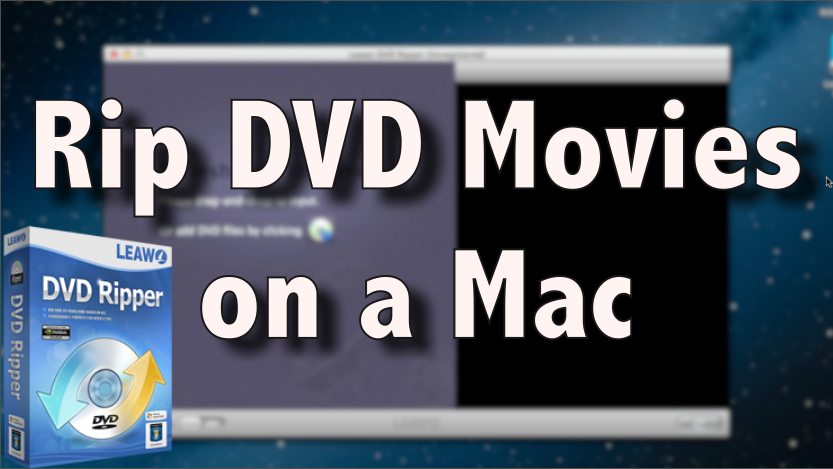How to Rip Any DVD on a Mac with Leawo DVD Ripper
Click here to download the Mac Leawo DVD Ripper
Ever wonder how to copy DVD movies to your Mac and convert them into high quality video files? This video will show you how to do exactly that! This is a quick video on how to rip a DVD on a Mac using Leawo DVD Ripper for Mac. Ripping a DVD is essentially copying a DVD movie onto your computer so you can have a digital copy of any DVD movie stored on your hard drive.
The first thing you want to do is click the video annotation link on the video or click the link at the top of this description, and that will start an instant download of the Leawo DVD Ripper program. It will download to your Downloads folder, and once it’s downloaded just double-click on the ZIP file. It will extract the installer file then double-click on the DMG file. Drag the Leawo Mac DVD Ripper app icon to your Applications folder. Open your Applications folder and go to Leawo DVD Ripper and click to open it up.
Next, insert your DVD movie into your Mac DVD drive. Once the DVD movie is mounted on your desktop, drag and drop it over into the Leawo DVD Ripper application then click OK. It will analyze your DVD and get ready to rip it. After it gets done analyzing the DVD it’ll show up in the queue, and it automatically selects the main movie file so if you just want to rip the full movie file just click OK. If you want to enter the name of the movie you can do so on this page. If you want to change the file format that the movie’s going to be in once it’s ripped onto your Mac, just click the device or file icon. If the DVD is going on a certain device you can select from many types of devices such as an iPod Touch, iPhone, iPad, Android, etc. If you plan on keeping it on your Mac, I suggest choosing HD Video or Common Video then choose the MP4 option.
Now you’re ready to rip the DVD onto your Mac so just hit the Start Convert button, and the DVD ripping process will begin. If you want the application to automatically open the folder where the movie file is located in, you can select Open Output Folder after conversion. The DVD rip will be complete shortly, and the movie file will soon be saved in your Movies folder on your Mac.
That was the short and sweet tutorial on Leawo DVD Ripper for the Mac. Again this application can rip or copy any DVD to your Mac. It’s a useful app to have if you own any DVD video discs, and it’s definitely worth it so check it out.
By Andy Slye