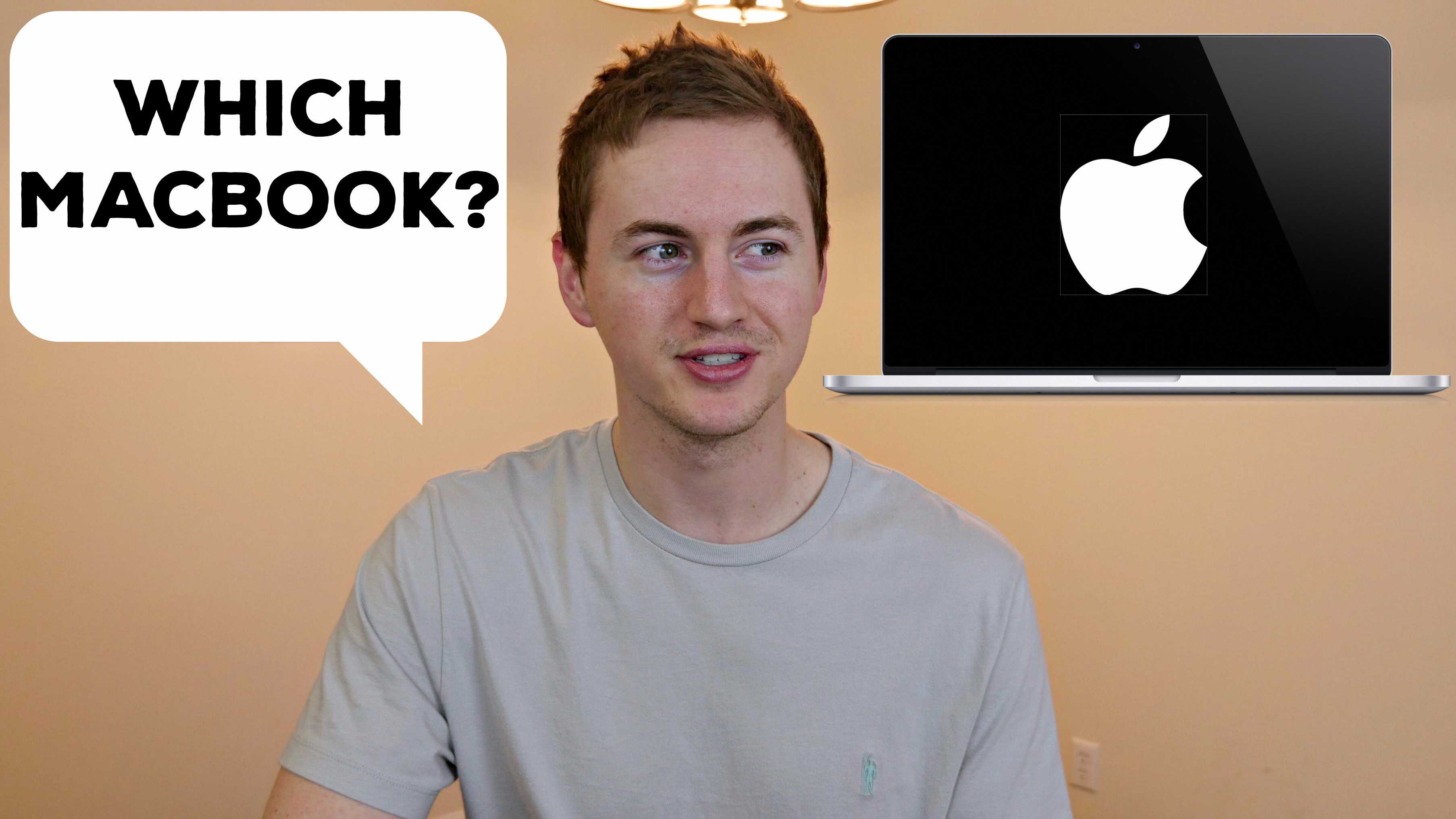Hey guys, it’s Andy. This is the 2016 MacBook Pro, the 13” Space Gray model with a 512GB SSD and 8GB of RAM, and this is the Touch Bar and Touch ID model so we’ll take a look at both of those in this video. This model I have cost right around $2,000 US.
In the box we have the most important piece of equipment, the MacBook Pro itself. Not sure why I have to tell you that but hey I ain’t gonna lie to you. There’s not much else in the box, just the quick start guide, some Apple stickers, the power adapter with the USB-C port, and lastly the USB-C cable.
The first thing I noticed was that the MacBook Pro automatically powered on when I opened the lid. Now I don’t know if that’s a new feature of MacBook Pros because my last MacBook Pro purchase was over 7 years ago, but I thought that was interesting.
During the setup it asked me to place my finger on the Touch ID button and it works just like Touch ID on the iPhone and my fingerprint was registered in less than a minute. What’s weird though is that after a cold boot it did not let me sign on to the laptop with Touch ID. I had to enter my password which was strange because I thought we could use Touch ID to log in, not just unlock the MacBook Pro.
It’s really thin and light, something that Apple is making a priority with most of their laptops recently. However I would still prefer performance over mobility when it comes to the Pro models any day of the week.
It has 4 USB type C ports, 2 on the left side, and 2 on the right side along with, oh you guessed it, a headphone jack. Apple, where’s the courage?
Some of the most notable new features are the new Trackpad which is huge, and the good news is while I was typing, the Trackpad did not register the palms of my hands as clicks which is something I was concerned about but it seems to be a non-issue.
Speaking of typing, this has the new 2nd generation butterfly keyboard and I never owned a 1st-generation butterfly keyboard like on the 12” MacBook but I love this 2nd-gen keyboard. It feels great typing on it from the short time I’ve had it. I really enjoy it which is a nice surprise.
Lastly, the thing you’ve been wanting to see the most, the new Touch Bar. This is an OLED touch bar across the top of the keyboard that replaces the old physical function keys but also integrates with whatever app you have open and gives you a more customized and better experience according to its maker. I called this a gimmick in my previous video after the announcement was made, and I’ll see for sure if it is a gimmick or if it’s actually useful in the coming weeks when I’ll be sharing my full review video so be sure to subscribe to see that. From my short time with it so far it seems pretty cool. I think it will definitely be the most useful in Final Cut Pro when I’m editing videos. I’ll find out soon. Until then, this has been a quick first look at the 2016 13” MacBook Pro. Thanks for watching, I’d love if you give this video a thumbs up, and I’ll see you in the next video.