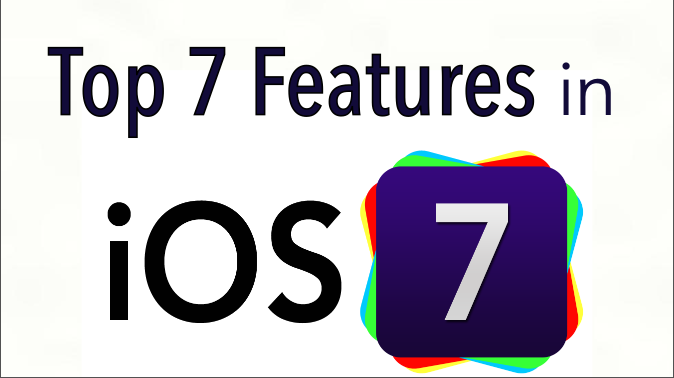iOS 7 is packed with many awesome new features. These are my top 7 best new features in iOS 7.
7. The New Design
The new modern design for iOS 7 is fresh, clean, flat, and minimalistic. Apple completely revamped the whole iOS environment and even redesigned all the default app icons. The new design is very transparent with a lot of translucency built into it. For example, you can see that the default weather app looks way better. It looks very similar to the new Yahoo weather app that just came out recently. Needless to say, I love this new design.
6. The New Siri
Siri got a redesigned interface, and it can do more tasks like change settings in your phone, turn on Bluetooth, check your voicemail, and all kinds of other cool stuff. It recognizes a more natural speech pattern, and you can actually change the voice. All you ladies out there who wanted a sexy Siri guy voice are now in luck. I still hope they give us the ability to turn off Siri’s annoying sound effect though. Maybe these new features in Siri will make me use it more because I never use Siri. Ever.
5. iTunes Radio
Apple’s new radio streaming service is similar to Pandora and Spotify. iTunes Radio is built natively into the music app in iOS 7. I feel like iTunes Radio might be a good competitor to Pandora and Spotify because it’s already on iOS 7 which gives it an advantage over third-party apps. I’m eager to experiment with iTunes Radio and see how well it works. Pandora and Spotify may be in for a fight.
4. Photos & Airdrop
The Photos app has a few new features called Collections and Moments. Photos are now organized by your location data and the time that you took the pictures. So say if you take a trip and you take pictures with your iPhone when you’re on that trip, the Photos app will organize the pictures based on that trip’s location and time. You will have the ability to go into each Collection or Moments where you can see different times during that trip. AirDrop is a cool new feature that basically lets you share anything that’s shareable (like a photo or video) with any of your friends that are in close proximity to you. You can even share it with people who aren’t your friends as long as they have Airdrop turned on and you give them access. This creates a super easy way to share stuff without emailing or messaging whatever you’re sharing.
3. The New Notification Center
The Notification Center was given some cool new features in iOS 7. It’s split up into three categories now: Today, All, and Missed. Today is just a basic glance at your day: the date, weather, any scheduled events on your calendar, any reminders, traffic, etc. You can access the Notification Center from any screen, even the lock screen. All shows all your notifications, and Missed shows any missed notifications. These new features should definitely make the Notification Center more intuitive to use in iOS 7.
2. The New Multitasking
This definitely needed an update. The new Multitasking in iOS 7 should make multitasking very efficient and easy to use. It shows off a new design. Now you can see all the icons that are running in the background along with a preview of them. To end a background app, just swipe up on the app’s preview. This allows you to get a better handling of background tasks along with a better view of all the background tasks. Another cool feature of iOS 7 is all your apps get automatically updated so you don’t have to worry about updating your apps manually. They all get pushed.
1. Control Center
Yes, we have all been waiting for Control Center. SBSettings is an app that has provided a similar functionality to jailbroken users for years. It’s definitely one of the most popular because everybody loves those quick shortcuts to changing settings. That’s what the new Control Center for iOS 7 does. It gives you quick access to changing settings, turning Wi-Fi off, turning airplane mode on, changing brightness levels, iPod controls, calculator shortcut, etc. Control Center even has a built-in flashlight app so you don’t have to go out and download a third-party flashlight app. To access the Control Center, just swipe up from the bottom on whatever screen you’re on, even the lock screen. It gives you quick access to different things that you can change, enable, or activate. Control Center may not seem like much, but I promise it will give you a better iOS experience in the long run.