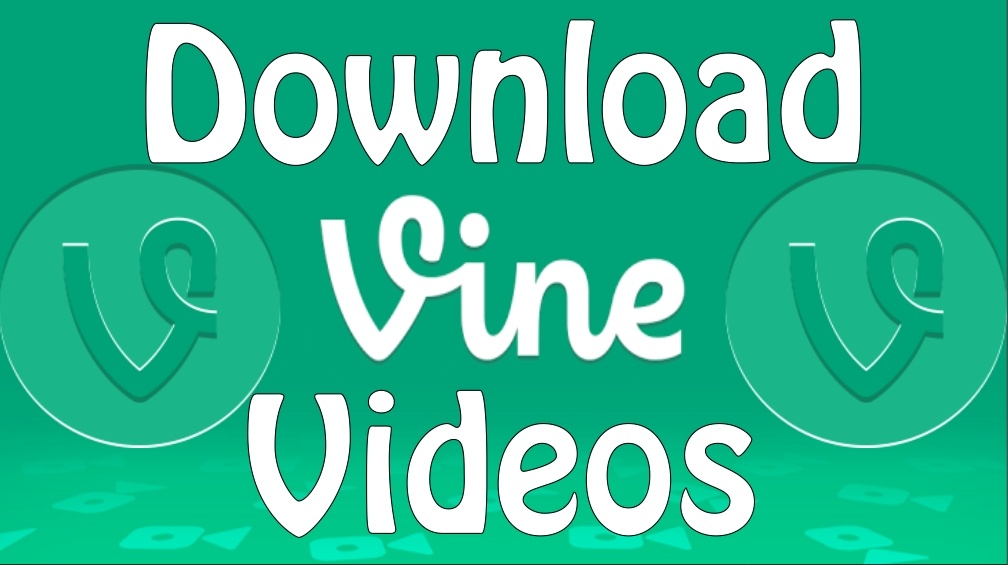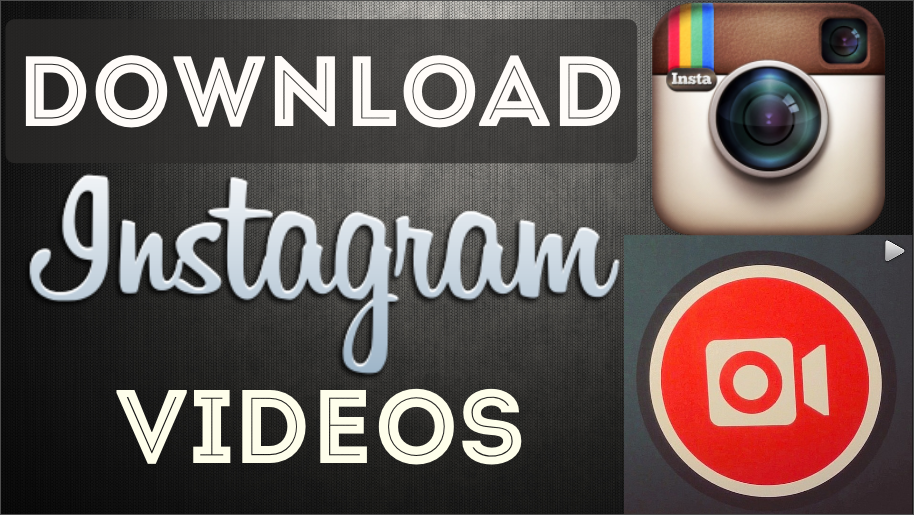http://www.youtube.com/watch?v=PRApEbH0Py0
How To Download Vine Videos – So Easy!
This is a quick tutorial on how to download Vine videos for free, straight from your web browser. It’s very easy, but not many people know how to do it. Once you’re at the link of the Vine video that you want to download, just click the link and it’ll take you to the Vine video page. All you have to do is right-click on the video and click “Save Video As” and then save it to your computer. UPDATE: On the Vine video page click the “Embed” button below the video then it will allow you to right-click the video and choose “Save Video As”. Click Save, and it will download.
Vine videos are really small files so the video file should download pretty quickly. Once the Vine video is finished downloading, go to the folder where it’s located. You should now see the video from Vine is saved on your computer. This works with any web browser on both Mac and Windows computers.
So as you can see it’s very easy. It’s basically just right clicking and saving, but not many people know that you can do that for Vine videos. So thank you for watching my video on how to download Vine videos. Make sure you click the Like button if this video helped you out. Make sure you subscribe to my channel if you want to be notified in the future when I upload more helpful videos like this one. Keep having fun out there!
By Andy Slye