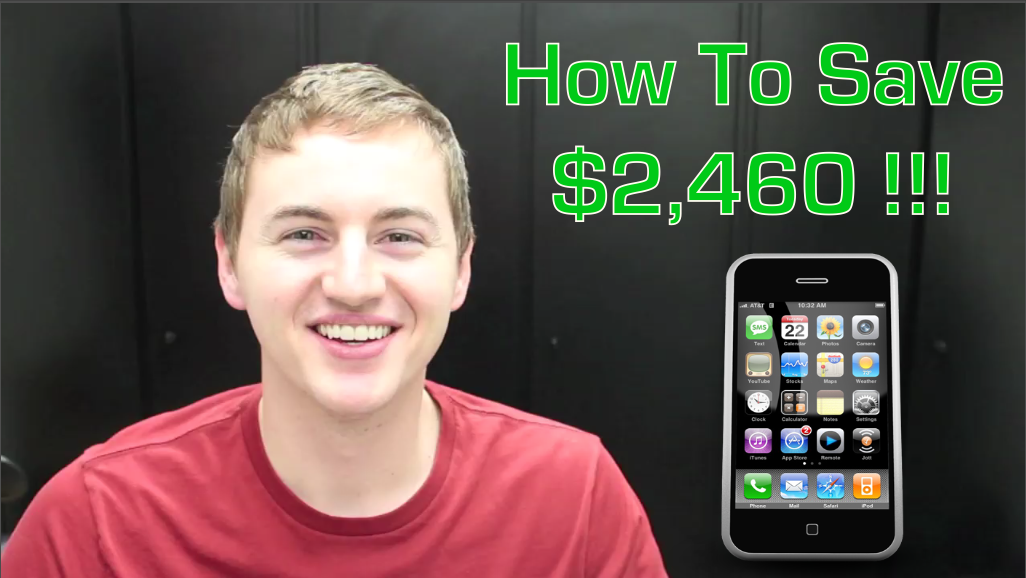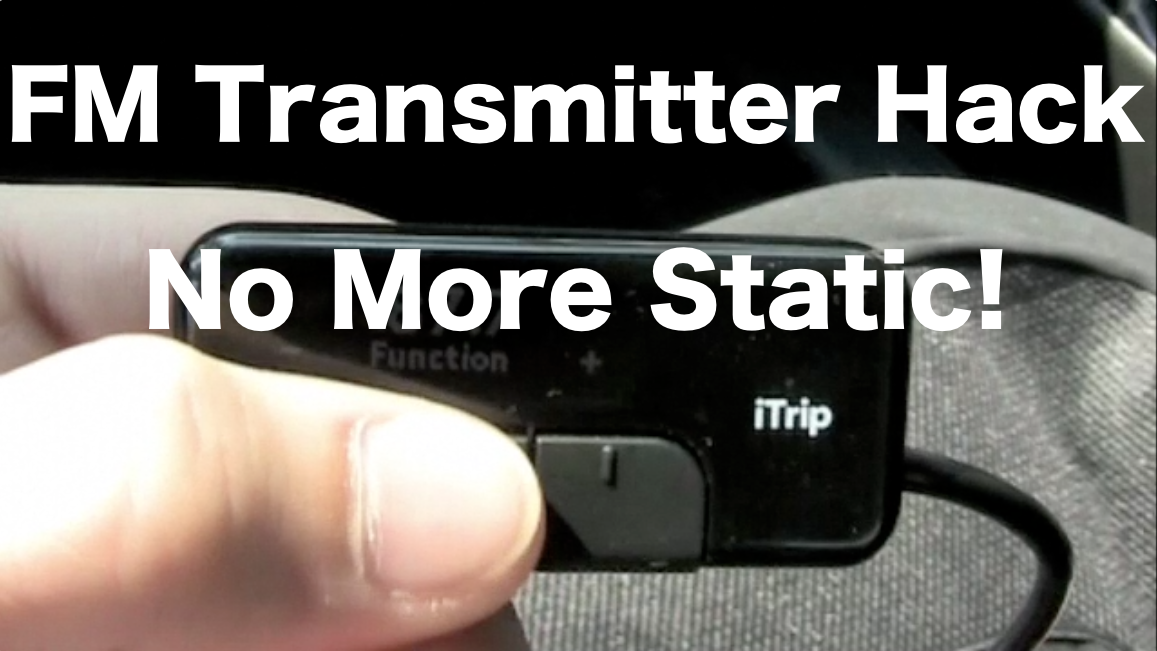Video Transcript:
Hey what’s up everybody? Today I’m going to be giving you my top six tips on how to get the cheapest iPhone plan possible. Stay tuned.
Ok so my first tip is to get the cheapest calling or voice plan that will fit your needs and stay within your budget. A lot of people don’t use or even need unlimited calling plan or voice minutes. With all the rollover minutes these days I promise you, I’ve been an iPhone customer for four years and I’ve never come close to using all my voice minutes. I don’t know, maybe people just don’t like to call me. No but seriously the majority of people these days can get by with the minimum voice minutes. You don’t need unlimited minutes. Now if you’re that type of user, you know Grandma’s going to be calling you every night then yeah you’ll have to get that. But for the majority of people only stick to the cheapest calling plan which is forty bucks a month for 450 minutes.
Okay so tip #2 is basically the same concept as tip number one except it’s dealing with data. Just get the minimum amount of data that you need to get by. Now I believe the minimum data plan that you can get is 300 megabytes for $20/month. Now again, most people can get by with 300 megabytes, and here are a few ways to do that. Set you phone to use WiFi as much as possible, whenever you can. That way you’re not using your cellular data to watch YouTube videos, stream music from Pandora, or download apps. Those three things will use up the most data, and you’re going to want to be on Wi-Fi when you’re doing that. Also be careful of what apps are using what. Some apps like to download data in the background. They like to use your location services and track you by GPS. That will use a lot of data and it will actually lower your battery life so keep that in mind. So those are some ways that you can cut down on your data usage so that you are able to get the minimum data plan.
Okay so tip #3 is to not get a texting plan. You probably think I’m crazy but with an iPhone, it comes with iMessage which is Apple’s own service for sending messages throughout any iOS device, whether it be from an iPhone to an iPad vice versa. Anything that is made by Apple that has iMessage installed will send it over iMessage instead of using your SMS plan. It’s built in right into the SMS app. If you go into it and it turns blue instead of green, that means it’s using the iMessage instead of the regular SMS. Now this will allow you to send text, video, pictures, anything over iMessage using data and even using wireless once you’re on WiFi. So it will use Wi-Fi. It won’t use your data. Now this feature works great when you’re texting other people with iPhones, but what about if you got to text a person with an Android or another smartphone? Well this is where you have to use Google Voice, and I love Google voice. I’ve been using it for over three years now. It has saved me a ton of money. Basically what it does is you sign up for Google Voice, it’s free if you have a Gmail account. Go to Google.com/voice. And you get to pick a new number, any number that you want, a standard US number. And that number will get forwarded to your iPhone and you will be able to get text messages and send text messages to anybody you want using that number. So what I do is I usually give out my Google Voice number to people that do not have iPhones and they text that number and I can text for free with that. And my contacts with iPhones I can send them free text messages through iMessage so that way it completely cuts out my texting plan. I save $20/month and you can also do that too. It’s super easy and it’s awesome. I love it so check those out. It’s Apple iMessage and Google Voice.
Tip #4 – Decline a warranty. Do not buy an extra warranty. I promise with a little bit of carefulness and a case for your iPhone you will avoid 99 percent of the problems that you might potentially have. I’ve dropped my phone hundreds of times and all I got’s like a $10 case on it and my iPhone is still in mint condition. You’ll be able to save a hundred bucks by not getting the warranty. My only advice to you is to not drop it in the toilet.
Tip #5 is to buy an older version of the iPhone. Now I know with Apple it’s always fun to have the latest and greatest but it’s okay to buy the iPhone that came out two years ago. Usually you can get the older iPhone for free with a new two year contract, and it runs the same software as the new iPhone usually. If not you can always jailbreak it. But don’t be afraid to get the old older version of the iPhone. So if you’re looking to save a lot more money upfront you can you can do that by getting the older version of the iPhone.
And last but not least tip #6 is to try to find an employer or student discount. I know personally I have a discount that gets me 15% off so don’t, don’t miss out on that. Check with your work, check with your school. With a simple Google search you’ll probably be able to find a discount for you that you can use. It will save you money each and every month. Do not pass that up.
So those are my six tips on how to save tons, tons of money over the course of two years. You can save money by doing these things no matter what wireless carrier you’re on. So try these out and I hope this helps so that we can all continue to watch YouTube wherever we are for less money. If you like this video, if you enjoyed it please Subscribe. Please hit the Like button and comment and tell me if any of these tips work for you or if you’re going to use any of these tips or if you’re already using some of these tips. I’ll be talking to you guys and girls later. Keep having fun out there. I’m out.