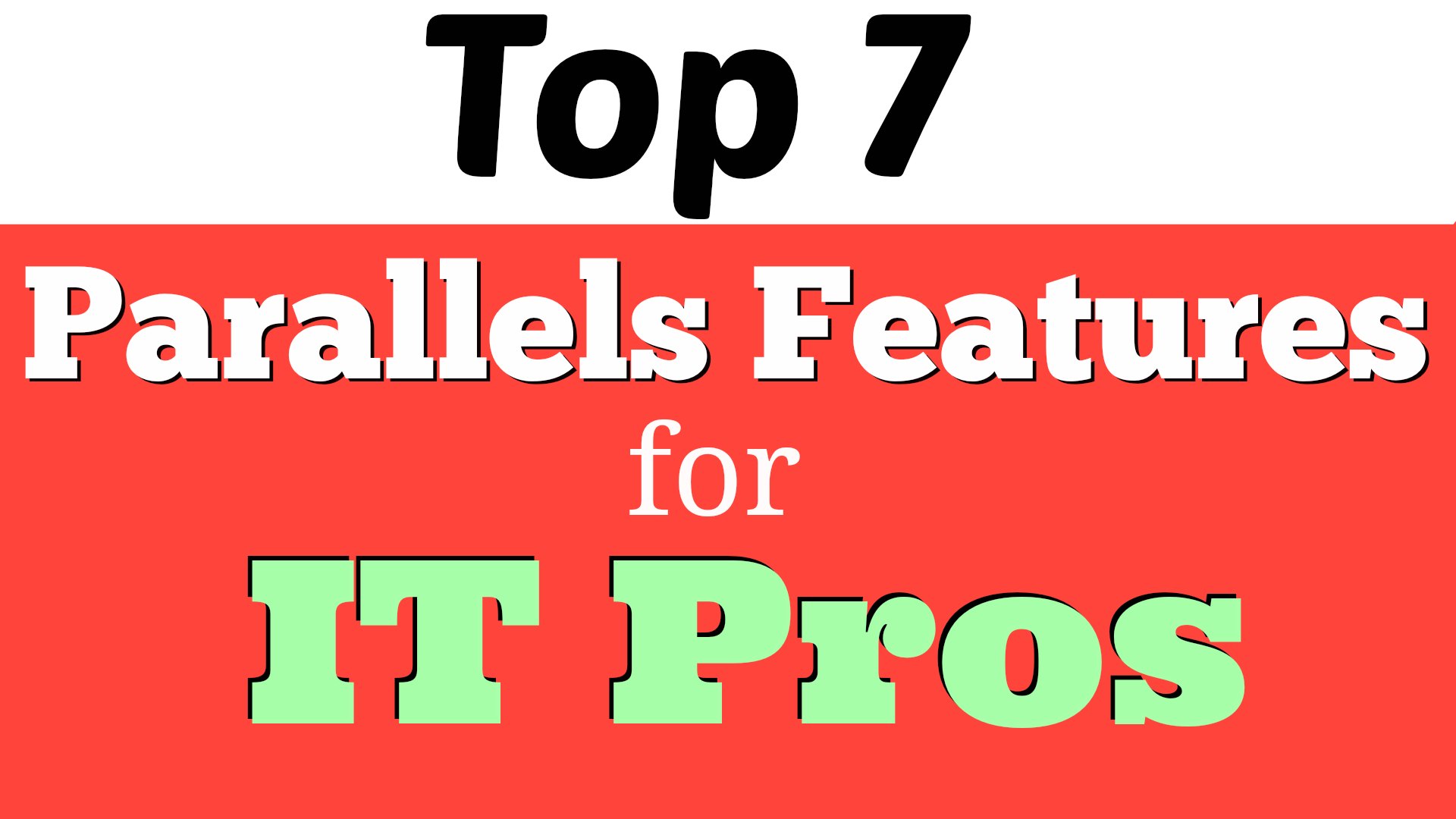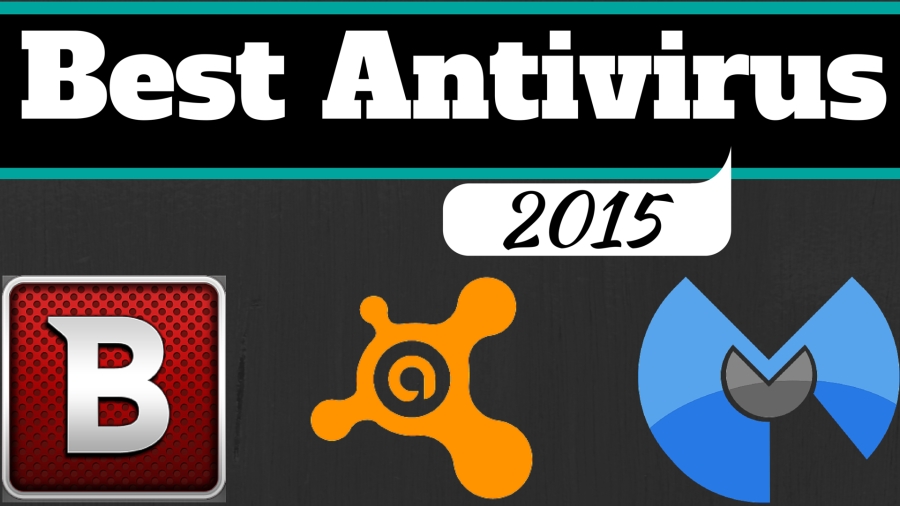Top 5 best tech gifts under $50 for the 2015 holiday season
Category: Lists (Page 5 of 7)
Lists
If you’re a follower of mine you know that I’m a big fan of Parallels Desktop for the Mac because I’ve already done two videos in the past on how to use Parallels to install Windows on your Mac.
Now that Parallels 10 is available I wanted to do a video showing you my top 7 favorite features of Parallels as it relates to IT professionals who use Mac OS X.
If you work in information technology like me and you use a Mac then Parallels is definitely one of the best apps you can have because it allows you to virtually run other operating systems inside your Mac without rebooting. Let’s get into this list.
1. OS Options
Not only can you run Windows 7, 8, and 8.1 with Parallels but you can also run Linux distros, Google Chrome OS, and even older versions of Mac OS X like Mavericks. It can handle all of those operating systems which is nice for scalability and machine diversity. I love being able to run both Windows 8.1 and Ubuntu on my Mac.
2. Fast Installation
Parallels makes the installation process of a virtual machine quick and simple. It has preset installation options that allow the machine to be set up within minutes. It doesn’t get much easier than this. This is also why I recommend it to non-IT folks too because it’s that darn easy.
3. Sandboxing
A virtual machine functions as a non-production machine that you can use to test certain installations or updates before releasing them to production machines. This is extremely important to have because certain software changes can affect other software and break a system’s configuration. Using a Parallels virtual machine is not only cost efficient but it lets you avoid breaking a user’s production machine by testing it first without any consequences.
4. Snapshots
With Parallels you can take snapshots or system images at any time in case you need to revert back to a particular system state with just the click of a button. For example, if you just did a clean install of Windows along with all the Microsoft updates you can then take a snapshot of the current system state. That snapshot will be saved. Then you can do whatever you want inside of that Windows virtual machine. You can install all kinds of applications, risk getting viruses, test whatever you need to test, and then revert back to that clean install snapshot whenever you want.
5. Multiple Viewpoints
Since you’re running two separate systems simultaneously you can have two different viewpoints for working or troubleshooting. For example, your Parallels virtual machine can be connected to a VPN while your Mac will still be on an external network connection so you can see from both perspectives. This comes in handy when you need to be able to have these two different angles but you only have one computer to do it on.
6. Seamless Sharing
You can easily share folders, files, text, and pictures between your Mac and the virtual machine. Instead of having to email files to yourself or upload them to Dropbox then download them on the virtual machine, with Parallels it’s all done through copy/paste or drag-and-drop. Plus, the default installation of Windows is set up by mirroring your existing folders on your Mac to your new virtual machine. That means all your current folders and files will be accessible on both operating systems.
7. Easy Switching
Most IT professionals use Mac laptops so that means you’ll have the trackpad which allows you to use quick three-finger swipe gestures to switch between the Mac and the virtual machine. This little feature will enhance your workflow and boost your productivity, and trust me you’ll never want to go back. The swipe gestures will get you hooked very quickly.
So those were my top 7 Parallels features for IT professionals using Mac OS X. I highly recommend this app. It’s one that I use on all my Macs, and it helps me get the best of all the OS worlds on one machine.
Click here to get your free trial of Parallels 10 so you can take advantage of these awesome features. Thanks to the Parallels team for sponsoring this post!
By Andy Slye
Top 9 Best Google Chrome Extensions
Streamus – Streamus turns YouTube into the music player you always wanted. Streamus is no longer available 🙁
Magic Actions for YouTube – Enhance your YouTube watching experience.
Save to Pocket – The best way to save articles, videos, and more.
Google Dictionary – View definitions easily as you browse the web.
Evernote Web Clipper – Use the Evernote extension to save things you see on the web into your Evernote account.
Feedly (App) – All your favorite sites in one place.
Honey – Automatically find and apply coupon codes when you shop online.
Buffer – The best way to share great content to Twitter and Facebook from anywhere on the web with just one click.
Black Menu for Google – The easiest access to the Google universe.
Click here to see the updated post “Best Antivirus 2016”
If you’re a PC user, having an antivirus is almost always a necessity.
But which antivirus is the best? Here are my top 3 best antivirus applications in 2015 for Windows computers.
Best Antivirus: BitDefender
In my opinion, BitDefender offers the best free and premium antivirus applications for Windows in 2015. BitDefender Free Edition has everything you’d want in a free antivirus: hassle-free installation, easy-to-use and simple interface, quiet and unobtrusive, lightweight and optimized, real-time protection, and strong threat prevention. It’s a top-ranked antivirus that consistently gets rated as one of the best antivirus programs by security companies each year.
Most people can feel safe with the free edition, but if you’re less tech-savvy and want the peace of mind of having the most complete protection for your Windows computer then BitDefender Total Security 2015 is a solid choice when you want a premium antivirus. It gives you everything you need to keep your computer and data protected if you don’t know much about safe computing and safe web browsing.
Best Anti-Malware: MalwareBytes
MalwareBytes is a free anti-malware program that every Windows user should have installed. The free version features an on-demand scanner that does a great job at finding and removing malware such as worms, Trojans, rootkits, spyware, adware and other threats that can slip by your typical antivirus program.
It’s a smart move to have this installed as a second line of defense along with your main antivirus program. You can run a weekly scan to make sure your system is clean. They also offer a premium version for just $24.95 per year that can be used as your main antivirus and anti-malware program if you’d like.
Best Alternative: Avast
Avast Free Antivirus is a great alternative if you don’t want to use BitDefender. Avast has gained popularity and is known as one of the best free antivirus applications available. Many people swear by it. However, it’s not my favorite because it’s a little too annoying and obtrusive for my taste (default sounds, noises, and pop-ups). However, it does offer strong protection for Windows computers and gets my vote as my 3rd best free antivirus program for 2015.
More Tips to Stay Safe
- Don’t install software from random websites. If you install software, make sure it’s from a trusted source.
- Avoid Internet Explorer. Use a more secure web browser like Chrome or Firefox. Also consider an ad-blocker.
- Don’t click on links or pop-ups. If you encounter links, hover your mouse over them to preview and verify the destination. If it looks suspicious, don’t click.
- Don’t visit sketchy or unsafe websites.
- Don’t install toolbars. Consider getting Unchecky.
- Don’t click on links in emails or download attachments from un-verified sources.
- If you see something like “OMG watch what happens when this fight breaks out!” on Facebook, don’t click it. Just don’t.
- Subscribe to MyTechMethods on YouTube!
Check out the top 10 best free iPhone and iPod Touch games of 2014 (so far). Thanks to Jonathan for sharing his apps with us. In no particular order:
QuizUp: https://itunes.apple.com/us/app/quizu…
2048: https://itunes.apple.com/us/app/2048/…
Jupiter Jump: https://itunes.apple.com/us/app/jupit…
Smash Hit: https://itunes.apple.com/us/app/smash…
Paperama: https://itunes.apple.com/us/app/paper…
Jump 50: https://itunes.apple.com/us/app/jump-…
100 Balls: https://itunes.apple.com/us/app/100-b…
Dark Lands: https://itunes.apple.com/us/app/dark-…
Bill Killem: https://itunes.apple.com/us/app/bill-…
Go Go Ghost: https://itunes.apple.com/us/app/go-go…