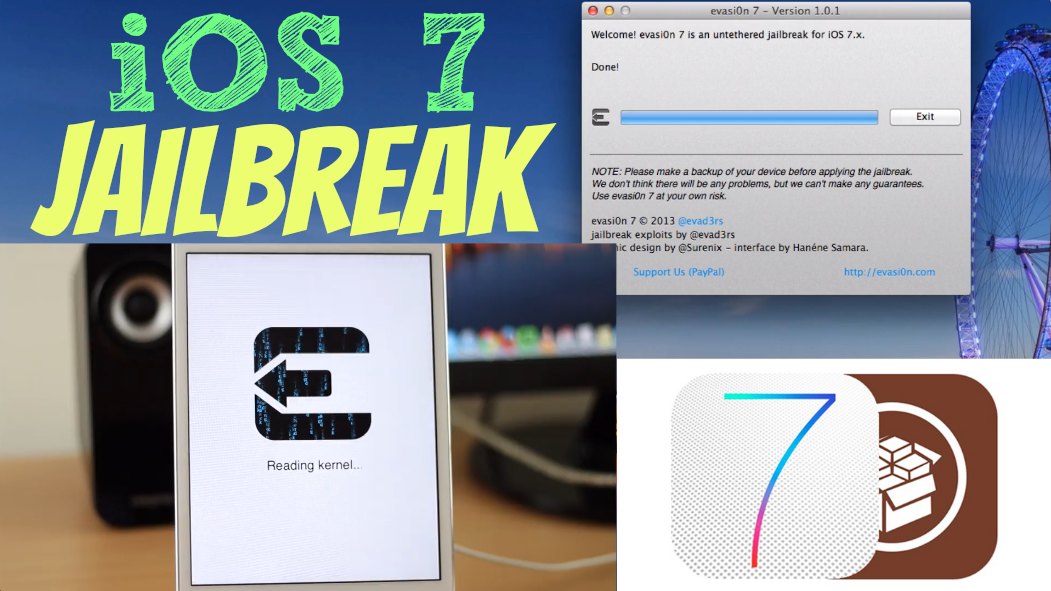This video shows you how to jailbreak iOS 7 on an iPhone, iPad, or iPod. The first step is to connect your device (your iPhone, iPad, or iPod) to your computer, and when iTunes opens select “Back Up Now” to make a backup of your device. It’ll only take a few minutes. Step number two is to restore your iPhone, iPad, or iPod to the latest iOS version (during this video it’s 7.0.4). While it’s connected to iTunes click the “Restore” button. As long as you just made that successful backup you can click “Restore and Update” and it’ll restore to the latest version of iOS so you can do the jailbreak. Restore your device from the most recent backup that you just did.
Next, go on your device and disable any passcode lock that you have on it if you have one. You can re-enable it once you’re done with the jailbreak. After you’ve disabled your passcode lock, go on your computer and visit evasi0n.com and download the jailbreak application for your operating system, Mac or Windows. Click the Download button to download it to your computer then double-click the application to run it. Make sure that your iPad, iPhone, or iPod version is supported by the jailbreak.
If you don’t already have your device connected to your computer go ahead and do that right now. Let it sync to iTunes, and then once it’s connected click the jailbreak button. The jailbreak process will begin, and it will take a few minutes to complete. During the jailbreak process your device will reboot several times. When it says to, continue by unlocking your device and tap the new evasion 7 icon. It’ll come up and go right back down and reboot. The device will reboot one last time, and evasi0n says that it’s done. After the final reboot you will see evasion complete some final tasks while it completes the jailbreak.
Now you can go into your device and go to the last page and you should see Cydia. Tap on it to open it. It’ll prepare the file system. Once your device re-springs it’ll come back up. Go back into Cydia one last time then choose User. Complete any upgrades if available. Your iOS 7 device is now jailbroken! You can go into Cydia and start adding all the tweaks and apps that you want. Enjoy!
By Andy Slye