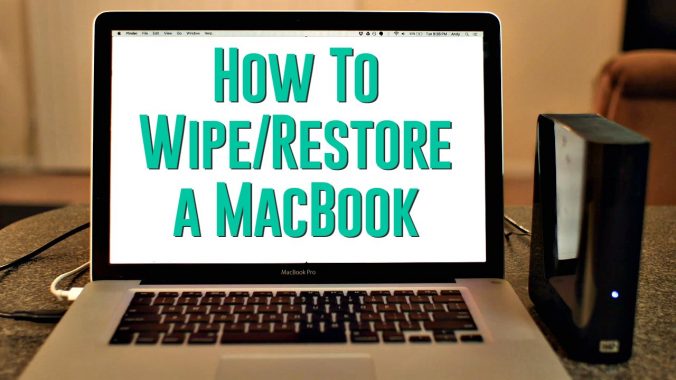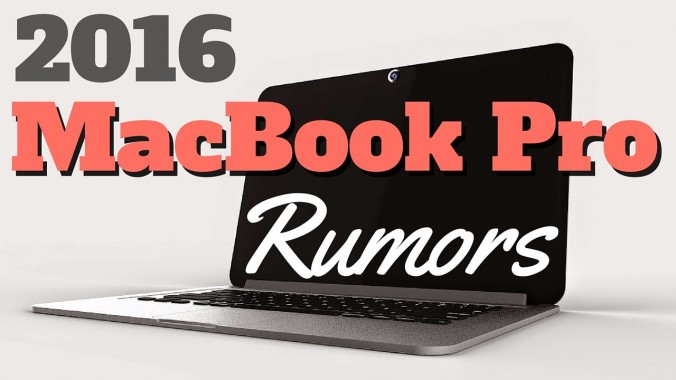What makes a Mac great? The awesome apps you can use on it. Here are the best Mac apps of 2017! (in alphabetical order)
1Password: Easy-to-use and secure password manager for all your passwords.
Alfred: Boost your productivity with hotkeys and keywords. Search your Mac and the web effortlessly and control your Mac using customized actions.
Amphetamine: Keep your Mac awake. Simple.
AppCleaner: Automatically uninstall Mac apps along with all the junk files that usually get left behind.
AstroPad: Turn your iPad into a graphics tablet for Mac.
BackBlaze: Backing up your Mac is extremely important. BackBlaze offers a simple and secure way to back up all your files at a low cost.
Beamer: Stream videos on your Mac to your Apple TV or Chromecast.
BetterTouchTool: Configure many gestures for your Magic Mouse, Macbook Trackpad and Magic Trackpad and also mouse gestures for normal mice.
Boom 2: System-wide volume booster and equalizer for Mac.
CarbonCopyCloner: Create bootable backups of your Mac.
CheatSheet: Provides the list of keyboard shortcuts for whatever app you have open.
Chrome: Google’s free and fast web browser.
CleanMyMac: Clean and optimize your Mac’s storage drive to free up space.
CopyClip: Clipboard manager for your Mac that stores all that you have copied or cut in the past.
Downie: Easily download Internet videos from over 1,100 different sites.
DaisyDisk: Helps you recover disk space by finding and removing large useless files.
Dropbox: Free cloud storage solution up to 2GB (iCloud alternative)
Duet Display: Turn your iPad into a 2nd monitor for your Mac.
Duplicate File Finder: Quickly finds duplicate files on your Mac to reduce clutter and remove unnecessary files.
Evernote: Cloud-synced notebook and notes to store everything you need to remember.
Flux: Makes the color of your computer’s display adapt to the time of day, warm at night and like sunlight during the day.
GIMP: Open source photo editor. Photoshop alternative.
Google Drive: Free online data storage and online office suite from Google.
Handbrake: Video converter and DVD ripping app.
Hazel: Automated organization app for your Mac.
Helium: Always keeps a media file playing in the foreground over any other app that’s open.
HitFilm Express: Free and powerful video editor. iMovie or FCPX alternative.
ImageOptim: Free image compressor to reduce file size for photos.
LibreOffice: Open-source office suite for Mac. Microsoft Office alternative.
Onyx: System maintenance tool for your Mac.
Parallels: Easiest way to virtually run Windows inside your Mac.
Plex: Free media server for when you want to watch your movies from anywhere.
ScreenFlow: Best screen recording software and video editing software for Macs.
SmartConverter: Simple video and audio file converting app.
Spectacle: Resize Windows with quick keyboard shortcuts.
Spotify: Popular music streaming and online radio app.
Stamp: Migrate your playlists from various different music streaming services.
SublimeText: Intuitive text editor for programmers and coders.
TeamViewer: Remotely connect and control your Mac or other authorized computers from anywhere.
Time Machine Editor: Allows you to customize Time Machine backup intervals and other settings.
Transmission: Lightweight and easy-to-use torrent client.
Unarchiver: Open any zipped file.
VirtualBox: Run Windows and other operating systems virtually on your Mac.
VLC: Best overall media player that plays nearly any audio/video file.